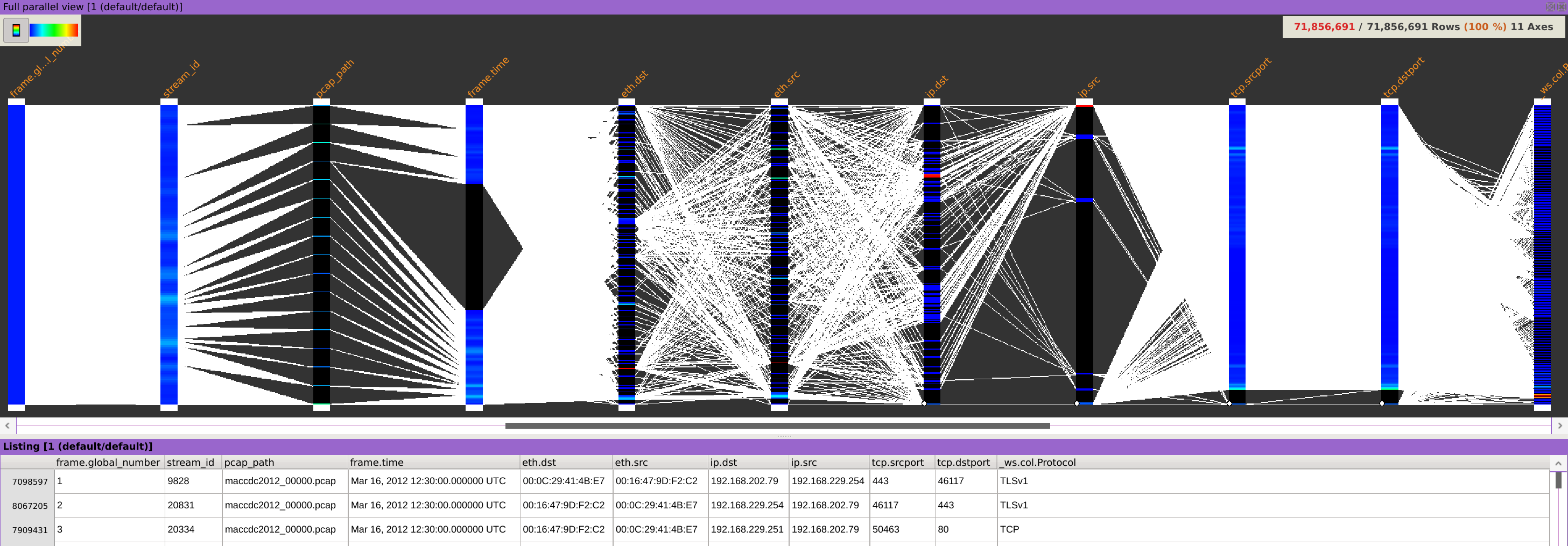PCAP files
Click on the Pcap... button under the SOURCES section of the start page.

Then click on the Manage profiles button.

Click on New profile, enter the profile name of your choice and click Ok.
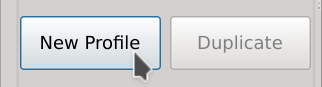
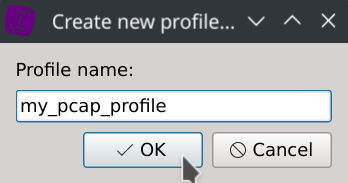
Then click Select and browse one of the PCAP of the dataset to load the various protocols it contains.

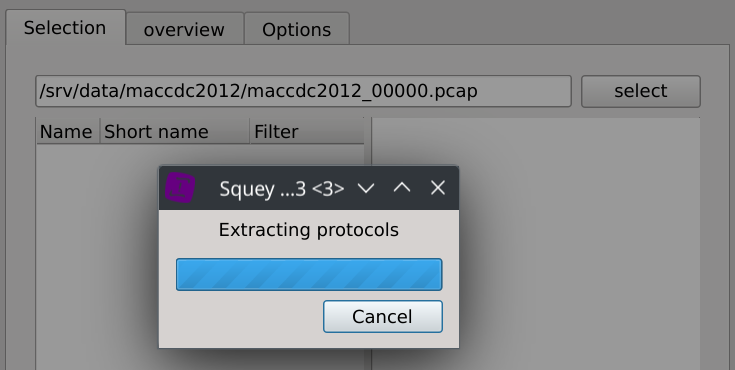
Lets now choose the packet fields we would like to be able to use in our analysis.
Almost all fields supported by Wireshark are available, but keep in mind that the more fields you choose, the slower the packet captures will be loading and the bigger the space in RAM will also be.
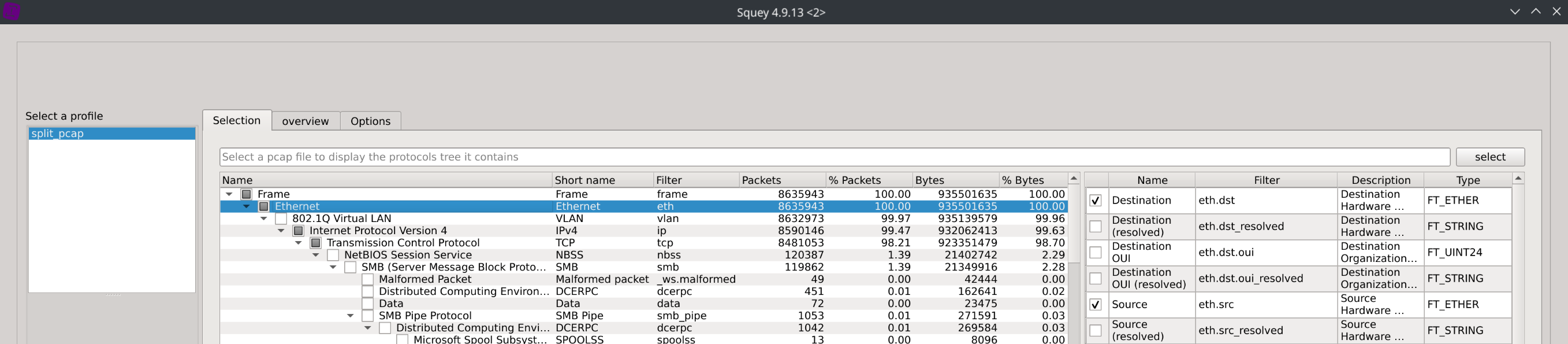
You can also enable various options in the Options tab.
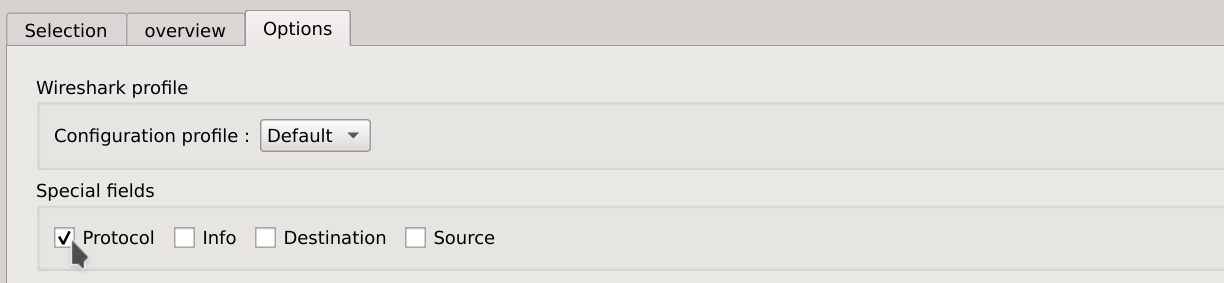
Save your profile and load the packets capture using the newly created profile.
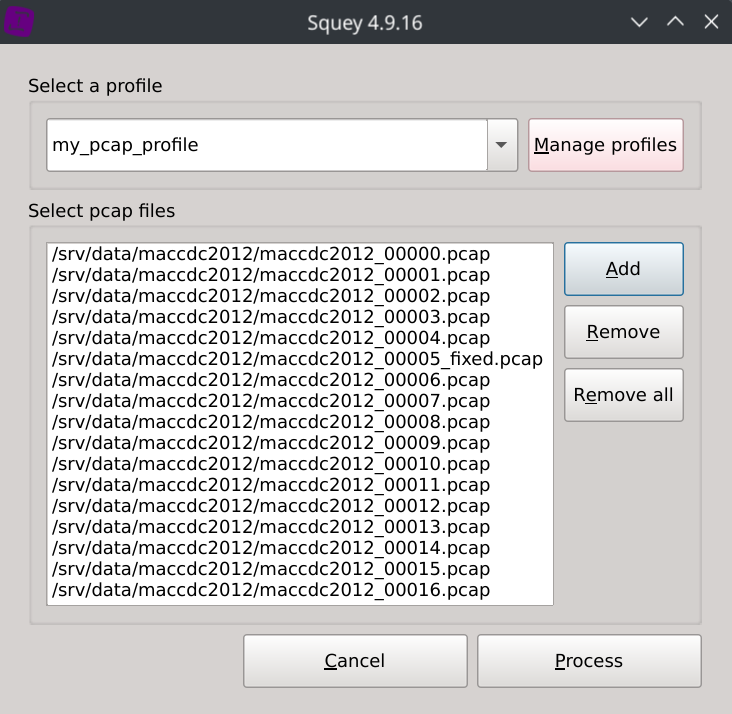
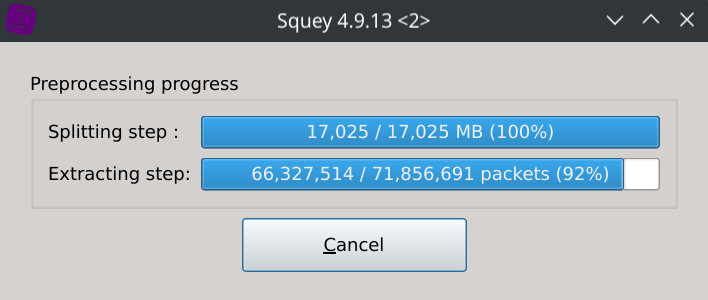
The packet captures should now be displayed using parallel coordinates with the fields you selected as columns.